SCREENDOORS 2000 VERSUS WINDOWS 7’S BUILT-IN ON-SCREEN KEYBOARD: SPEED AND ACCURACY
Yun Chung, Lorraine Beebe, Lori Berends, Marissa Hardcastle
Department of Occupational Therapy, Misericordia University, Dallas, PA
ABSTRACT
A total of 12 subjects, 10 females and 2 males ages 18 to 31 years, completed a single-subject, repeated measure design to determine if there is a difference in productivity between the free built-in on-screen keyboard available with Windows 7 and ScreenDoors 2000. The results of this study indicate that for speed, the Windows 7 on-screen keyboard outperformed ScreenDoors 2000, with 10 subjects typing faster with Windows 7 as compared to 2 subjects typing faster with ScreenDoors 2000. The results also indicate that for typing accuracy, no differences between the 2 keyboards were noted as 6 subjects typed more accurately with Windows 7 and 6 typed more accurately with ScreenDoors 2000. These results are pertinent to people with a spinal cord injury or other spinal disease, as they may have limited use of their upper extremities. This research may help serve as a guide to providers of assistive technology when making recommendations to clients.
Introduction
Computer based activities have become central to daily life, but the standard computer interface may not be user friendly for people with disabilities. Whether a spinal cord injury (SCI) in the cervical segments is incurred from a traumatic accident or a disease process, the ability to control the arms and hands may be limited (Atkins, 2008). This may restrict the individual’s ability to use a conventional computer interface. Fortunately for individuals with SCI, the field of assistive technology has developed a wide range of input alternatives that bridge the gap between the demands of the computer interface and the abilities of the individual. For instance, StickyKeys provides enhanced efficiency and adds the ability to type control characters as well as the symbols above the numbers (Cook & Polgar, 2008). This feature would benefit those with SCI at the C7-C8 levels who have limited hand function. Another input alternative that would benefit people with SCI, especially at C5-C6 levels where shoulder involvement limits the ability to actively reach, is a mini-keyboard. A mini-keyboard places keys closer together, which only demands minimal reaching (Kincaid, 1999). For the individual who cannot use any physical keyboard, but retains head control as seen in those with a SCI at the C3-C5 levels, an option is an on-screen keyboard.
On-Screen Keyboards
An on-screen keyboard acts as a physical keyboard that is displayed on the computer's monitor (Cook & Polgar, 2008). To use the on-screen keyboard, the user directs the mouse pointer over the desired character on the image of the keyboard and then performs a selection action (either producing a mouse-click or simply "dwelling" over the key for the set time) (Anson, 1997). When a selection is made, it is sent to the "foreground" application as if it were typed on the conventional keyboard. This process is similar to the pre-morbid experience of single-finger typing on a standard keyboard.
A range of commercial on-screen keyboards are available for these systems at a cost of around $400 (Tech Connections, 2002). The Windows 7 operating system, however, includes a free on-screen keyboard that provides access to virtually any program that runs on the computer (Cordwell, 2010).
Considering the need to maximize value in healthcare and the availability of free on-screen keyboards, the clinician considering a commercial on-screen keyboard must decide whether the extra cost provides value, in the form of improved productivity, which justifies the expense. To illustrate, for a worker earning minimum wage and with an improvement of less than 4%, the cost of a more productive keyboard would be repaid in less than a year.
PURPOSE
The purpose of this study, a single-subject, repeated measure design, was to answer the following research questions:
- Do commercial on-screen keyboards, with their added productivity features, produce faster input rates than the built-in on-screen keyboard provided with Windows 7?
- Do commercial on-screen keyboards provide greater accuracy of input than the built-in on-screen keyboard provided with Windows 7?
METHOD
Subjects
The population of interest in this study was persons with SCIs occurring at the levels from C4 to C6 for whom mouse-emulators and on-screen keyboards are typically recommended. However, because these injuries are relatively rare within the region of Northeastern Pennsylvania, it would be difficult to obtain a large enough subject sample for meaningful conclusions. Also, this study is based on the intended comparisons between keyboards rather than users. Kanny and Anson (1991) found that once the head-control system has been mastered, the performance between the head-control system and a conventional mouse was comparable. This justified the recruitment of subjects without SCI as surrogates and assured their participation would not have an impact on the purpose of the study. Therefore, we recruited 12 subjects who completed this study. Of these subjects, three were male and nine were female. They ranged in age from 18 to 31 years and while some had on-screen keyboard experience from participation in earlier research studies, none were regular users.
Instrumentation
Equipment and measurement tools.
Equipment and measurement tools. Four desktop computers were PCs and were running the Windows 7 operating system with either a Core 2 Quad processor or Six-Core processor. The four computers consisted of at least 2.66 GHz with 4 GB of random access memory (RAM) and a dual 250 GB hard drives. All of the monitors were at least 21-inches.
Each subject used both the Windows 71 on-screen keyboard (WK) and the latest version of ScreenDoors 20002(V. 2.3) (SD) from Madentec. While SD is not fully compatible to Windows 7, it was found to function properly in an administrative account. Text entry was completed into Microsoft Word 2010 using a standard Microsoft mouse. This software was also used in the data analysis process.
Salter Digital Glass Timers or equivalents were used to time the sessions. These timers produced a loud signal at the end of the timing session and have resettable countdown capability. Also, a keyboard template was used to ensure that the size of on-screen keyboards were the same.
Source document.
The subjects in this study typed successive segments of the novel Anne of Green Gables by Lucy Maud Montgomery as source text. The text was printed in Times New Roman 12-point font.
Operational Definitions
Trials.
A typing trial was a 20-minute timed period of typing.
Sessions.
A session was a collection of one to three typing trials. Subjects could elect to complete up to three trials during any single session, but were allowed to stop after the first or second trials if fatigue or scheduling required early breaks. Subjects were allowed to complete more than one session per day, but they had at least one hour of rest time between sessions.
Accuracy and error count.
While typing, errors can occur in a number of ways: (1) words may be misspelled, (2) letters may be added or dropped, or (3) the order of letters in a word may be incorrect. When typing from a source text, additional transcription errors can occur; words or lines may be repeated or omitted entirely. It is possible for more than one type of error to occur within a single word. For instance, a letter may be left out at the beginning of the word and later letters may be reversed.
To allow for consistent and repeatable error counts, this study used a simplified method of determining accuracy. Each typing trial was compared with the original source text using the Compare Documents feature of Microsoft Word. A highlighted block was a single word or an entire passage. For purposes of this study, each identified "block" of differences was counted as a single error. Percent accuracy was determined by subtracting the number of identified errors from the number of words typed and dividing the result by the number of words typed.
Typing speed.
The typing speed for an individual trial was determined by counting the words typed using Microsoft Word's Word Count feature, and divided the total by 20 minutes (the length of the timed typing trial), to obtain words per minute (WPM). Since the WPM in typing trials can be somewhat variable, the average of the last two trials with a given on-screen keyboard was used in the comparisons.
Set-up and Text
The standard starting position was as follows: (1) physical keyboard was placed out of reach of the subject, (2) a timer that was set to 20 minutes was placed out of view, (3) the cursor was placed in the center of the screen, (4) the subjects were seated with approximately an 18” viewing distance, (5) the current on-screen keyboard was positioned on the bottom of the screen, (6) the source document was placed on a copy stand located to the side of the computer screen, and (7) a blank Word document was opened at the top of the screen. To provide adequate visual size, the zoom level of Word was set to 100 percent. The subjects were then allowed to adjust the seating to his or her preference and comfort, but they were not allowed to resize or reposition the on-screen keyboard.
Procedures
Prior to the start of a new on-screen keyboard, the subject was instructed in its features. The subjects were given the opportunity to type using the keyboard for five minutes with a segment of the source document that was not included in the study. For the actual timed trial, whether the subject started with a commercial on-screen keyboard or a built-in on-screen keyboard, the first nine trials entailed typing, in order, the first nine segments of the novel. Providing the segments in order was an effort to maintain the subject’s interest level in the material and to control for possible interaction effects between the text that was being typed and the keyboards.
Subjects were allowed to use a portable audio player with headphones during typing trials. To reduce the possibility of eyestrain that can occur with prolonged computer use, the subjects were encouraged to wear eyeglasses rather than contact lenses during the trials. To begin each trial, the subject was seated at the computer with the assigned on-screen keyboard and a blank Microsoft Word document open. The researcher said, "When I say go, I'd like you to type this text (pointing to the source text) using this on-screen keyboard (pointing to the screen) using the mouse. Type as quickly and as accurately as you can. Are you ready? Go." At the word “Go”, the countdown timer was started and the subject began typing. When the timer reached zero, the subject was instructed to stop typing, even if in the middle of a word, and the trial was ended. At the end of a trial, the subject was given a minimum of a five-minute mandatory rest break before beginning another trial (if they chose to continue the session).
Data Analysis
One student researcher analyzed the data speed and accuracy of the last two trials and determined the actual typing speed and accuracy by the average of the last two timed trials. Then, three student researchers re-analyzed the initial findings for accuracy.
RESULTS
Table 1 illustrates typing speed and accuracy as compared between WK and SD. Figure 1 illustrates typing speed, as measured in word counts distributed over typing trials, for a typical subject that demonstrated faster performance with WK as compared to SD on-screen keyboard. Figure 2 illustrates typing accuracy, as measured in error counts distributed over typing trials, for a typical subject that demonstrated more accurate typing with SD as compared to WK.
| Windows 7 | ScreenDoors 2000 | |||
|---|---|---|---|---|
| Subject | WPM | Accuracy | SPM | Accuracy |
| *1 | 18.65 | 99.34% | 13.33 | 99.82% |
| 2 | 13.55 | 99.42% | 10.88 | 98.85% |
| 3 | 20.90 | 94.68% | 17.63 | 98.87% |
| 4 | 15.45 | 99.68% | 13.88 | 99.64% |
| *5 | 16.95 | 99.71% | 16.60 | 99.31% |
| *6 | 15.68 | 97.15% | 13.43 | 100.00% |
| *7 | 10.35 | 97.11% | 11.98 | 98.54% |
| 8 | 14.80 | 99.46% | 15.48 | 99.37% |
| *9 | 13.80 | 91.70% | 12.95 | 97.17% |
| *10 | 16.00 | 97.80% | 13.55 | 99.14% |
| *11 | 17.75 | 99.72% | 16.75 | 99.11% |
| 12 | 14.60 | 99.14% | 13.10 | 98.27% |
Note. WPM = words per minute (typing speed); |
||||
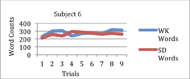 Figure 1: An example of a subject with a higher word count on WK. d
Figure 1: An example of a subject with a higher word count on WK. dThe results of the study indicate there were systematic differences in typing speed. Ten subjects typed faster with the WK as compared to SD while two subjects typed faster with SD as compared to the WK. No systematic differences in typing accuracy between SD and the WK were found. Six subjects typed more accurately with WK as compared to SD while six subjects typed more accurately with SD as compared to WK. There were no systematic differences between experienced on-screen keyboard users versus those with no previous on-screen keyboard experience. Both groups were found to have variations in typing speed as well as accuracy.
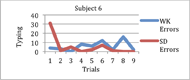 Figure 2: An example of a subject with fewer typing errors on SD. d
Figure 2: An example of a subject with fewer typing errors on SD. dA number of subjects provided verbal feedback on the ease of use of the two keyboards. This feedback primarily indicated that they disliked several features of SD – one of which was that the cursor is in the shape of a hand. Several subjects indicated that the hand made it difficult to target the correct keys. Additionally, it was noted that the contrast variations of the SD were not visually pleasing and that the letters, when clicked, had a brief delay as compared to the WK.
DISCUSSION
The technology of Windows built-in on-screen keyboard has improved over the years. Originally, the purpose of the Windows on-screen keyboard was to show that accessibility was possible for those with disabilities. However, it now includes features similar to commercial on-screen keyboards, such as word prediction and word completion. Therefore, some of the commercial on-screen keyboards may not be worth the cost as indicated by this study.
The results of this study found a systematic difference in typing speed as the WK outperformed SD with all but two subjects. Also, there were no systematic differences between the WK and SD with respect to typing accuracy, as both keyboards performed equally well. Those results were not impacted by the subjects’ previous experience with on-screen keyboards. Even though some of the subjects had previous experience, it was determined not to be a factor in the outcome of the study as there were many variations on typing speed and accuracy between the two groups. This finding supported the study by Anson (1997) that the most appropriate adaptation for assistive technology would be the one that draws most on the user's prior experience.
Furthermore, this study found that the graphic design might have an impact on speed and accuracy of on-screen keyboards. Although this area was not formally studied, reports by some of the subjects indicated that the size of the cursor and contrast between foreground and background of the on-screen keyboards affected the usability.
Study Limitations
As noted, Screen Doors is not claimed to be Windows 7 compatible. In the course of this study, SD program would intermittently “freeze” during typing session. However, this only occurred with some trials and only for some subjects. In instances when the SD froze, the timer was immediately paused and the keyboard was reset. After the keyboard was restored and functioning, the timer was started and the typing trial was resumed. Had this instability significantly affected typing speed, one would expect a sudden departure from the trend of surrounding trials. This irregularity was not observed.
CONCLUSION
The results of this study with on-screen keyboards has clinical implications, particularly for clients with SCI. At the beginning of the study it was indicated that a small improvement in productivity for commercial on-screen keyboards could justify their use. The purchase of a commercial keyboard could be justified with an increase in typing speed of just 4% over the WK. In the case of SD, however, the results of this study indicated that typing speeds were actually slower using a commercial product than the free one. In this case, the cost of the commercial on-screen keyboard is not justified.
It is important to note, however, that the WK has significantly greater usability than earlier versions. If an individual is using Windows XP or Vista, the cost of the on-screen keyboard might still be repaid. For those individuals using on-screen keyboards, and with a computer capable of supporting it, Windows 7 is a less expensive product than SD, and is likely to result in greater productivity.
There are limited studies on on-screen keyboards. Thus, this study was undertaken in an attempt to compare built-in on screen keyboards and commercial on-screen keyboards with both the PC and Mac platforms. Due to a small sample size and the vagaries of the random assignment process, comparison between the two platforms was not possible. Therefore, further research is recommended that compares the features of Mac and its comparable commercial keyboard, so that all computer users may benefit.
FOOTNOTES
1Windows 7 by Microsoft, One Microsoft Way Redmond, WA 98052-6399. Phone: 1-800-642-7676). http://www.microsoft.com/en- us/default.aspx
2ScreenDoors 2000 (V. 2.3) by Madentec Ltd, 4664-99 Street Edmonton, Alberta, Canada. Phone: 780-450-8926. http://www.madentec.com/intro/
REFERENCES
Anson, D. K. (1997). Alternative computer access: A guide to selection. Philadelphia, PA: F.A. Davis Company.
Atkins, M. S. (2008). Spinal cord injury. In M. V. Radomski & C. A. Trombly Latham (Eds.), Occupational therapy for physical dysfunction (6th ed., pp. 1171-1213). Philadelphia, PA: Lippincott Williams & Wilkins.
Cook, A. M., & Polgar, J. M. (2008). Cook & Hussey’s assistive technologies: Principles and practice (3rd ed.). St. Louis, MO: Mosby Elsevier.
Cordwell, T. (2010). Improving access to computers for students with disabilities: Features available in the Windows 7 operating system. Journal of Special Education Technology, 25(4), 48-54.
Kanny, E. M., & Anson, D. K. (1991). A pilot study comparing mouse and mouse-emulating interface devices for graphic input. Assistive Technology, 3, 50- 58.
Kincaid, C. (1999). Alternative keyboards. The Exceptional Parent, 29(2), 34-37.
Tech Connections. (2002). Mouse alternatives computer access series. Assistive technology quick reference guide. Retrieved from http://smartech.gatech.edu/ jspui/bitstream/1853 /7351/1/Mouse.pdf
ACKNOWLEDGEMENT
The authors would like to thank Denis Anson for allowing us to use the Assistive Technology Research lab and providing us with advice and guidance. Also, we thank Lalitchandra Shah for his critical feedback.